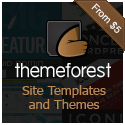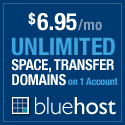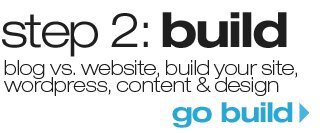The reason way I love as a content management system because of how simple it is to use and customize. One of the easiest ways to spruce up your current Tumblr template is to change your Tumblr background image. Easy enough, right? So today’s post is dedicated to helping you find some cool Tumblr backgrounds and show you how to install it.
Why Should I Change My Background?
There are hundreds (if not thousands) of Tumblr templates available online and the best way to set your tumblog apart from all the rest is by changing your Tumblr background. A new background image can easily add a bright and interesting look to your Tumblr template without much effort.
200+ Free Tumblr Backgrounds
Here I have complied a list of more than 200 hundred free Tumblr backgrounds which can be downloaded and installed into your theme within minutes.
GypsyGarden (1 pattern)

Pattern 2 (14 patterns)

Patterns 2 (6 patterns)

Textured Stripes (6 patterns)

Photoshop Pattern (4 patterns)

Pattern Part1 (9 patterns)

Patterns .24 (33 patterns)

Lace Patterns: the prelude (6 patterns)

Untitled patterns 03 (12 patterns)

Patterns .23 (33 patterns)

Green Patterns (6 patterns)
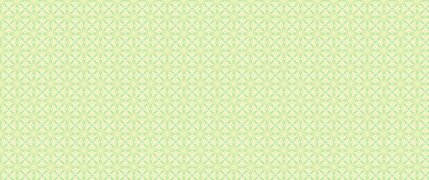
Patterns .27 (50 patterns)

Patterns 3 (6 patterns)

Softly Plaidly- Peachy Keen (11 patterns)

Black – White patterns (13 patterns)

PINKgossip_04 patterns (13 patterns)

Additional Tumblr Background Image Resources
- Over 1,002,864 user-created seamless patterns from Colour Lovers
- 1000+ Free Background Patterns
- Background Pattern Designs from Behance
- 100+ Seamless Patterns Great for Creating Website Backgrounds
How to Change a Tumblr Background
Now that you have picked out your new Tumblr background and downloaded it to your local computer, it’s time to add it to your theme. There are two ways to add a background to your Tumblr theme. I will discuss them both below.
Option 1: Appearance Panel
If you can add a new background through your Tumblr Customize > Appearance Panel choose this option.
- Login into your Tumblr account and click in the right side of your dashboard.

- When the customization section opens, click APPEARANCE at the top of the page.

- When the panel opens you simply click the UPLOAD button to select your theme from your local computer and you’re done! If you have the option for repeating your background choose “repeat-y” if you pattern needs to repeat vertically (from top to bottom). Select “repeat-x”, if you background need to repeat horizontally (from left to right). Choose “repeat-xy”, if you image needs to repeat both vertically and horizontally. You can also choose “no-repeat”, if you have a really large background image that doesn’t need to be repeated.
Option 2: Hand-coding Custom HTML
Use this option if you do not have the Tumblr Appearance Panel available with your theme.
- Login into your Tumblr account
- You will need to upload your new background image onto

- After uploading your file, make note of your image url. You can copy it to NotePad or SimpleText for safe keeping.
- Return to your Tumblr Dashboard and click in the right side of your dashboard.

- Select THEME from the top menu.Click the USE CUSTOM HTML buttonLook for the BODY tags. This is the code we will be editing. (Your coding won’t be exactly like this, so you should look for something similar near the top of the code.)
body { background: #f8f7e5 url(wdw-bg.jpg) no-repeat center top }

- Paste your image url into the CSS
body { background: #f8f7e5 url(http://safe.tumblr.com/theme/3383425/) no-repeat center top } - You may need to adjust your background image by changing your background color and whether it repeats or not.
body { background: #f8f7e5 url(http://safe.tumblr.com/theme/3383425/) no-repeat center top }Choose “repeat-y” if you pattern needs to repeat vertically (from top to bottom). Select “repeat-x”, if you background need to repeat horizontally (from left to right). Choose “repeat-xy”, if you image needs to repeat both vertically and horizontally. You can also choose “no-repeat”, if you have a really large background image that doesn’t need to be repeated.
- Click the UPDATE PREVIEW button in order to see your changes.

- If you are satisfied with the results click the green SAVE & CLOSE button at the top right of the page.

- Your Done!
Additional Resources
-
http://www.homenotion.com/blog/7285/xsitepro-review-best-website-software-of-choice/ liz@internet home business ideas
-
Veronique
-
arsha
-
Indigo-Rain
-
http://adorebeautynina andreina compres